使用 Bing 每日图片作为网站首页背景,也是来自于上一个主题的想法。其实方法相对简单,即利用必应公开的 API 调用每日图片再设置为 Background 就行了,不过我在使用时还叠加了网格和黑色的半透明像素,这样才能让白色文字看得更清晰不至于混乱。废话不说直接上代码您各位参考:
// 获取必应每日图片的URL
function get_bing_daily_image_url() {
// 必应API URL,用于获取每日图片的JSON数据
$bing_api_url = 'https://cn.bing.com/HPImageArchive.aspx?format=js&idx=0&n=1';
// 设置缓存键值,用于存储和检索图片URL
$cache_key = 'bing_daily_image_url';
// 尝试获取缓存中的图片URL
$img_url = get_transient($cache_key);
// 如果缓存中没有找到图片URL,则请求必应API
if (!$img_url) {
// 使用WordPress函数发送HTTP GET请求到必应API
$response = wp_remote_get($bing_api_url);
// 确保HTTP请求没有返回错误
if (!is_wp_error($response)) {
// 获取HTTP请求的响应体内容
$body = wp_remote_retrieve_body($response);
// 解析JSON格式的响应体
$data = json_decode($body, true);
// 如果数据中含有图片URL,则进行处理
if (!empty($data['images'][0]['url'])) {
// 生成完整的图片URL
$img_url = 'https://cn.bing.com' . $data['images'][0]['url'];
// 将图片URL存储到缓存中,并设置过期时间为一天
set_transient($cache_key, $img_url, DAY_IN_SECONDS);
}
}
}
// 如果获取到了图片URL则返回它,否则返回主题目录下的默认图片
return $img_url ? $img_url : get_template_directory_uri() . '/images/blog-overview-bg.webp';
}
// 将必应每日图片添加到首页的背景
add_action('wp_head', 'bing_daily_image_homepage_css');
// 添加自定义CSS到前端主页的 <head> 部分
function bing_daily_image_homepage_css() {
if (is_front_page()) {
$bing_image_url = get_bing_daily_image_url();
// CSS样式被格式化,使其具有更可读的结构
$css = "
<style>
#grve-theme-content {
background-image: url('{$bing_image_url}');
position: relative;
}
#grve-theme-content:after {
content: '';
position: absolute;
top: 0;
left: 0;
width: 100%;
height: 100%;
background: rgba(0,0,0,0.4) url('https://staticfile.shephe.com/wp-content/themes/impeka/images/graphics/pattern.png') repeat;
pointer-events: none;
}
</style>";
echo $css;
}
}我在以上代码中加入了非常详细的注释,机智如你肯定一看就懂了……如果要看实用效果请打开 Kevin's Space 首页,其中的黑色网格图按此下载,以上。
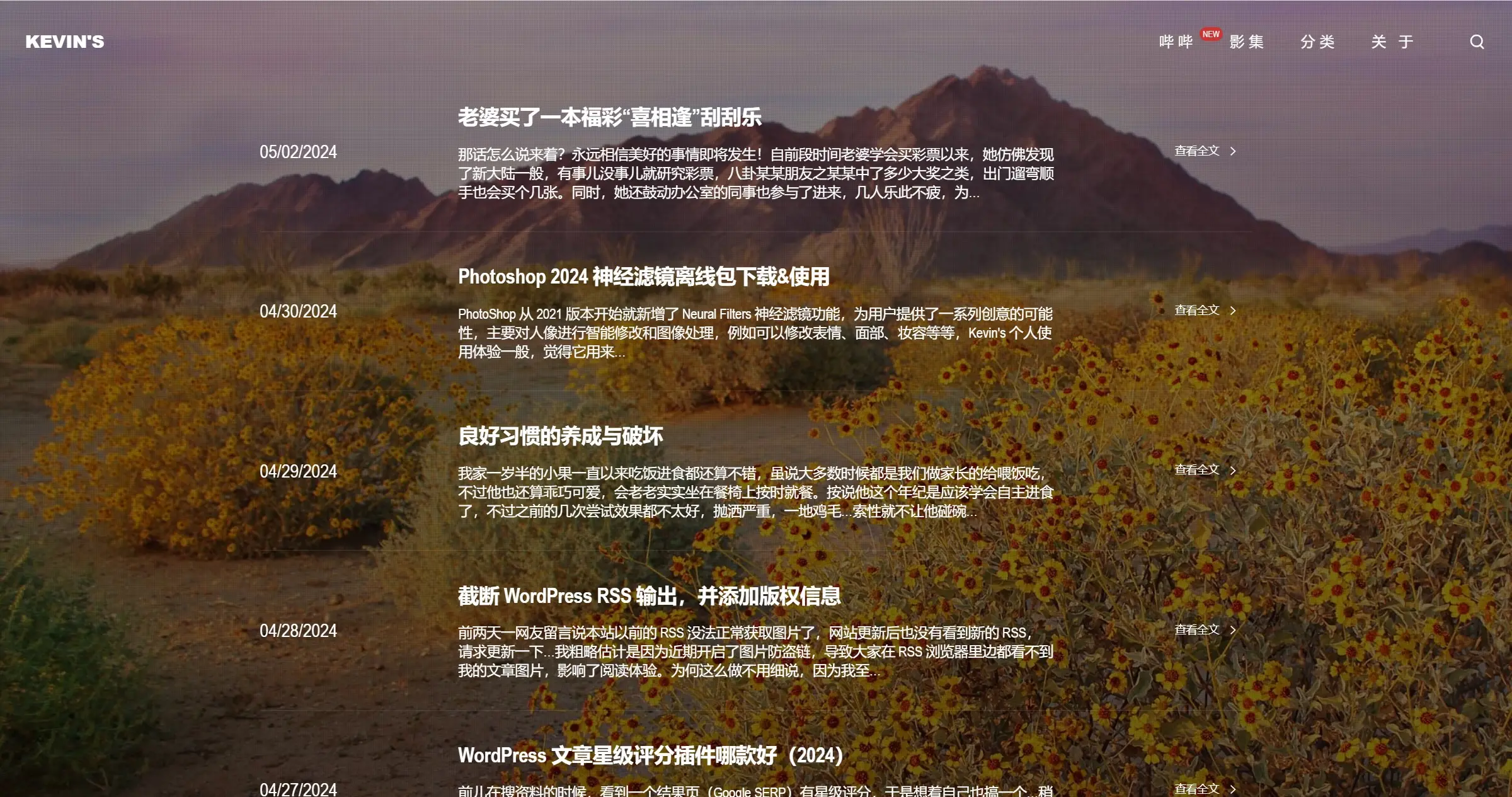


这个有点意思